Well, now that computer displays have expanded, that just seems greedy. OTOH, there are times when you really do want a particular file maximized. You’ve always had manual control over window size and shape, of course, but you don’t want to have to be doing it every time you switch to a different layout. So now, for each individual file, you can customize window sizing and zooming to your preferences. You get to the control settings from each file’s Router (welcome) screen, by clicking for info on This Particular File, followed by a couple of clicks on the "next page" arrow:
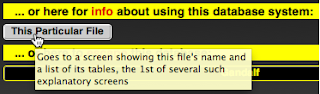
Standard Window. You can specify what you’d like the standard window to look like. These are your options:

As you navigate to each window in a file, its size will be set to the preference you've specified:
- Maximize expands it to fill your entire computer screen.
- Resize to Fit shrinks it so that it’s just big enuf for its contents.
- Restore resets it to whatever size you had previously set it at.
- Hide makes the window vanish from your screen altogether. Bring it back by choosing “Show Window” from the “Window” menu.
- Minimize shrinks the window down to a minimal placeholder in your dock. Bring it back by clicking on that icon.

Use the red dot to close the window altogether, the yellow dot to minimize it, and the green dot to toggle between maximized and previous size.
Standard Zoom. Similarly, you can specify what you’d like the standard zoom factor to be. These are your options:

As you navigate to each window in this file, its magnification factor will be set to the preference you've specified. You can also change these zoom factors manually or via a script. In addition, you can manually choose 3 other settings: 25%, 300%, or 400%.
Manual controls are in the lower left corner:

Use – to zoom smaller or + to zoom larger. Click on the number to toggle between 100% and whatever your previous zoom factor was.
Do It Now. You should do this for every individual file in your system. If other people also use these files, get some kind of consensus before you arrive at your standard settings.
No comments:
Post a Comment