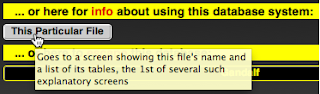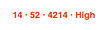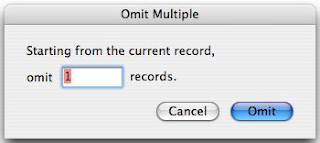Some of the standard buttons that appear at the top of your data-entry screens are about to undergo a metamorphosis. Here's what's up.
The old-style circular buttons, copied right straight out of the sample files provided with earlier versions of FileMaker Pro, looked OK in FileMaker Pro Versions 1-7, but FMP Version 8 renders graphics more meticulously, which means that the square white frame around the button itself now shows up, as does the square white frame around the graphic design that sits on top of the button. This means that these buttons look really ugly in FMP 8.
That was the impetus to get me to do something I've been wanting to do for awhile anyway, namely to (1) reduce the amount of space these buttons take up on the screen and (2) increase the power of each button.
What you see with the 3 buttons above is Phase 1 of what will eventually be a complete transition away from the round "picture" buttons and toward the oblong "text" buttons.
You'll notice the accent marks (``) on a couple of the new buttons. This is where the "more power" part comes in. An accent mark means you can hold down a modifier key to exaggerate the effect of the button. In particular, holding down "Shift" makes "Next" and "Prev" move a screen (rather than a record) at a time, and holding down "Ctrl" or "Alt" jumps all the way to the last or first record. (You get 2 accent marks because there are 2 different ways of exaggerating the effects of these buttons.)
Phase 2 of the transition process is relatively minor. The old circular button, "or / not", is replaced by its exact equivalent, the obloid "or`" button.
As before, this button changes the criteria for a Find operation you've already started with the "Find" button. If you then click just the unmodified "or`" button, it'll add new criteria to the Find request, thereby casting a wider net and probably pulling in more results.
If, however, you hold down any modifier key while clicking the "or`" button, it becomes a "but not" button, restricting the range of things you're looking for and probably pulling in fewer results.
Phase 3 involves sorting. The old circular button used to have 2 functions:
- If you just clicked on it, it would perform whatever Sort was most commonly desired for the page you were on.
- If you held down a modifier key while clicking on it, it would go into FileMaker's generic Sort mode and let you specify your own sorting criteria.
The problem with this, I've discovered, is that you can't tell at a glance which Sort this button would perform for any given page, and it's a nuisance to have to try to remember it for each of several dozen different screens.
Therefore we're separating the 2 functions onto 2 separate buttons:
- Henceforth the most commonly desired Sort order will have its own green button, clearly labelled with a word like "Name" or "Amount", that's pre-set-up to sort by that factor.
- The obloid "Sort" button that takes the place of the old round one will just put you in FileMaker's generic Sort mode; holding down a modifier key while clicking on "Sort" won't do anything different. (Notice that there's no accent mark on "Sort".)
Phase 4 involves finding. The old circular "Find" button used to have 2 functions:
- If you just clicked on it, it would perform whatever Find was most commonly desired for the page you were on.
- If you held down a modifier key while clicking on it, it would go into FileMaker's generic Find mode and let you specify your own search criteria.
In addition, there was a separate circular button to Find All records.
As with sorting, you couldn't tell at a glance what Find this button would perform for any given page, and it's a nuisance to have to try to remember it for each of several dozen different screens.
Therefore we're separating the 2 functions onto 2 separate buttons:
- Henceforth the most commonly desired Find will have its own gold button, clearly labelled with a word like "Members" or "Pickable", that's pre-set-up to find that particular subset of records.
- The obloid "Find`" button that takes the place of the old round one will just put you in FileMaker's generic Find mode.
But notice the accent mark on the "Find`" button. That means that holding down a modifier key while clicking on it will exaggerate its effects. In particular, it will find all records, the way the old circular "Find All" button used to.
Phase 5 concludes the functional part of the button transition. Still ahead is rearranging them into their tidy final sequence.
The old circular "Create" button has been replaced with an oblong "Create`" button, which has 2 functions:
- If you just click on it, it will create a new record (possibly after asking you for some advance information).
- If you held down a modifier key while clicking on it, it will create a duplicate record, a copy of the current record.
The old circular "Delete" button has been replaced with an oblong "Delete`" button, which has 2 functions:
- If you just click on it, it will give you the chance to delete the current record.
- If you held down a modifier key while clicking on it, it will give you the chance to delete all records in the current found set.
To err on the side of caution (that is, preserving data), the "Delete`" button will
not delete anything without giving you a chance to change your mind.
Note that the "Delete`" button also works in Find mode, enabling you to delete an unwanted request from your search criteria.
To summarize, here's what you're used to seeing at the top of data-entry screens:
And here's what's coming up at the end of this transition:
The gold "Common" button shown above will have a different name (such as "Members") on every screen. It'll perform a Find for the most common subset of records you want from that screen, the same way the old circular "Find" button used to do. This is consistent with the way the other dedicated gold buttons work.
Likewise, there'll be a new green button (shown above as "Name") to do the most common kind of Sort operation, the way the old circular "Sort" button used to do.
Because these most common Find and Sort operations will have their own dedicated buttons, we'll no longer need the gray "Table" button to tell you what they are.
This means that the "Find`" and "Sort" buttons will now be generic and will work the same way on every screen in every table. The old "Find All" operation will be performed by holding down a modifier key while clicking on "Find`".